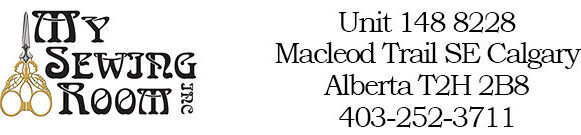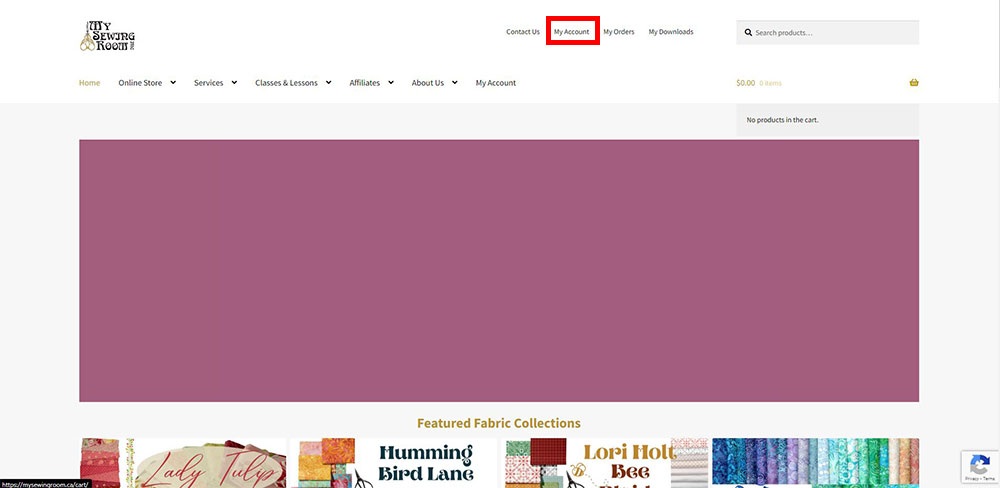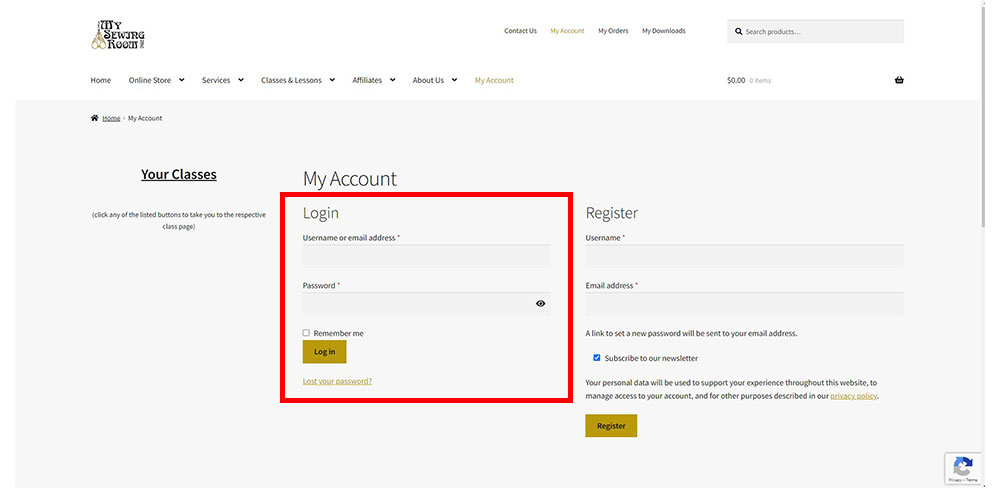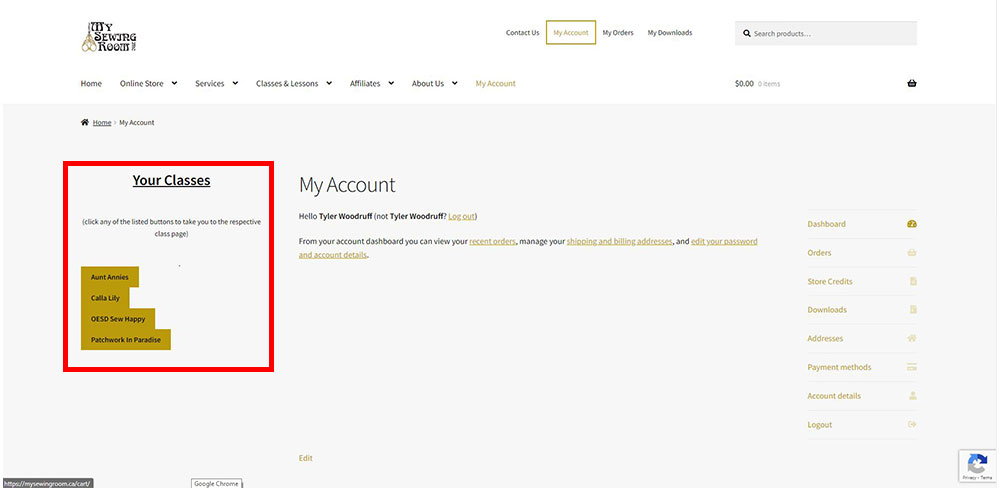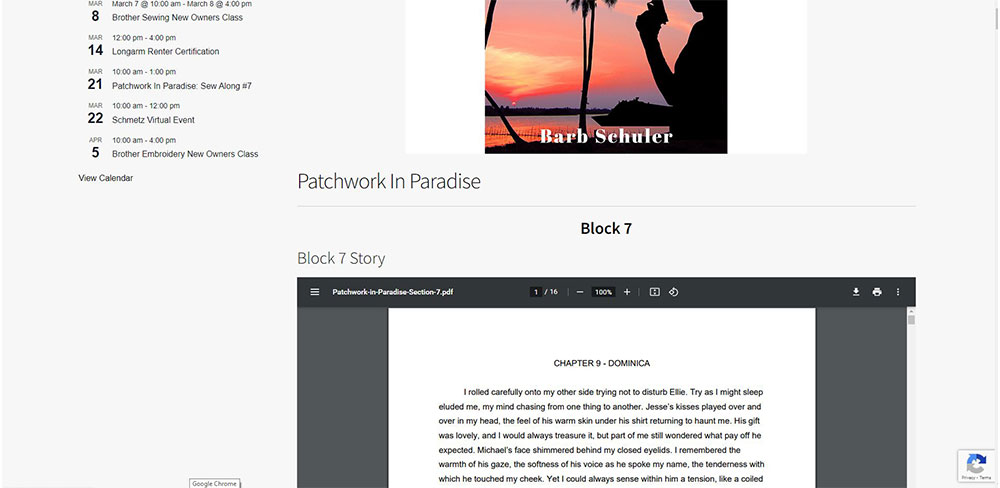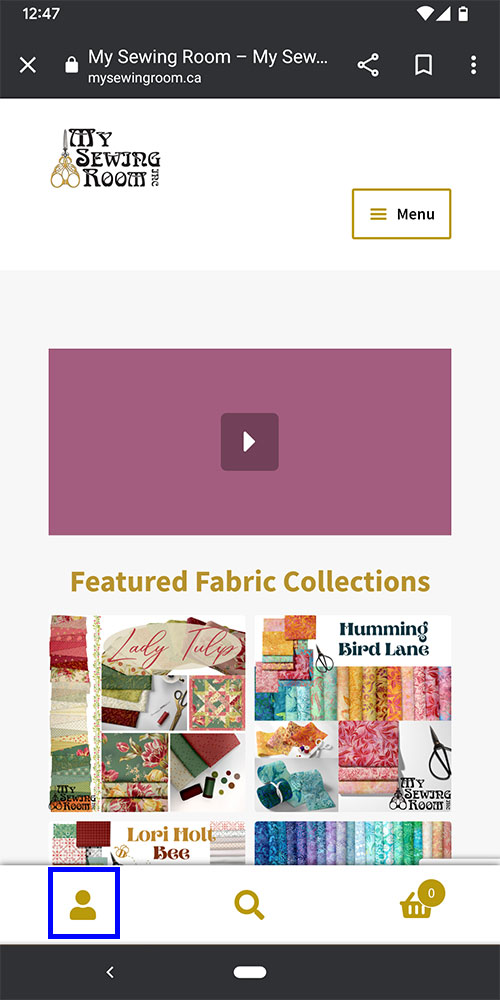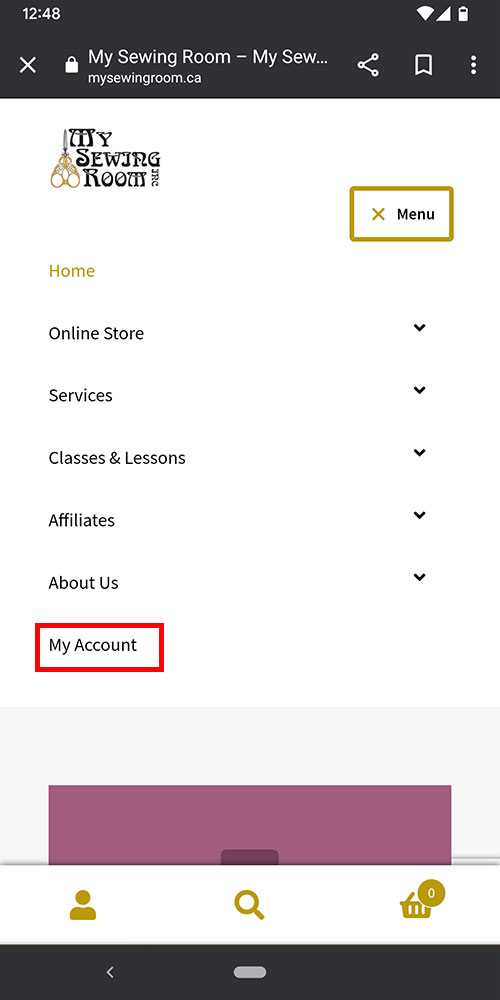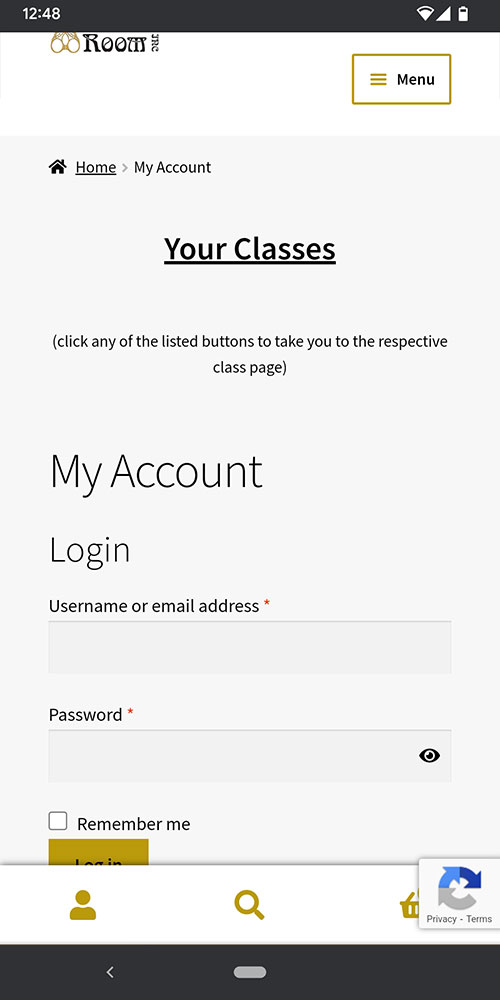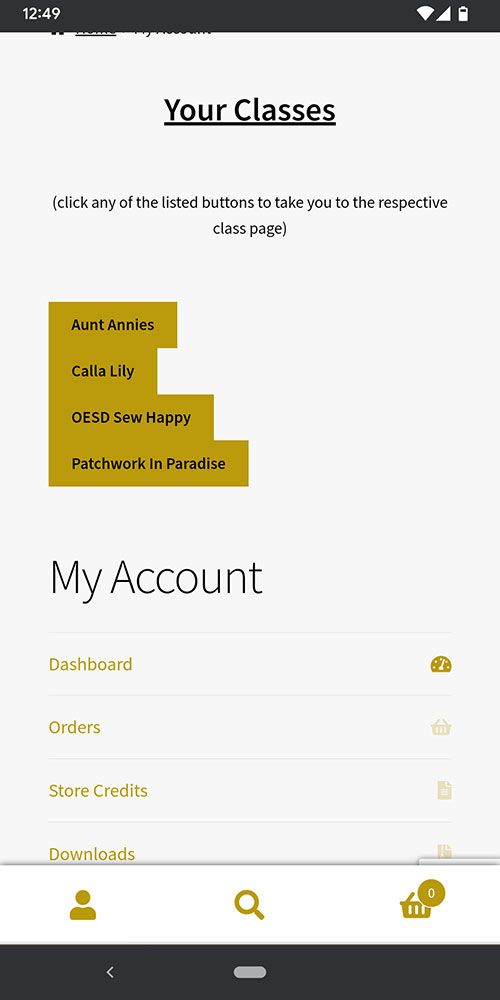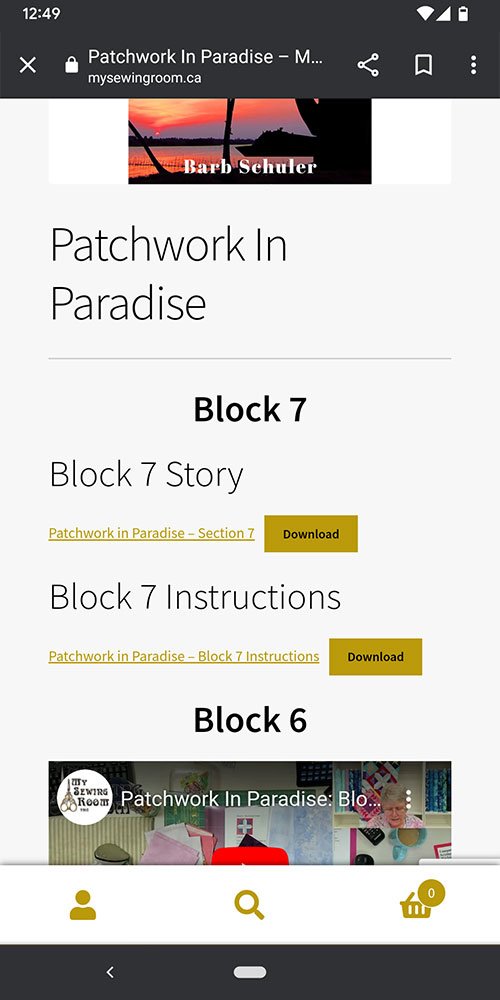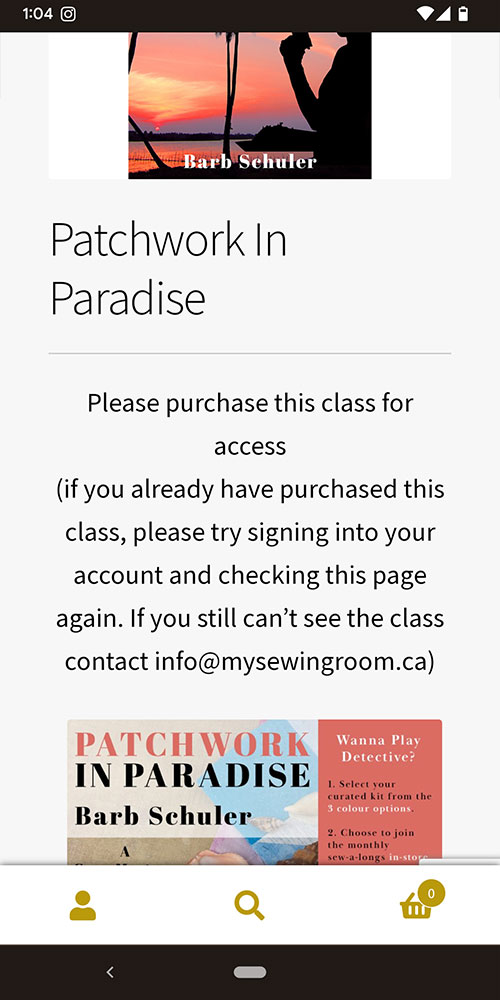To find the class material, videos, notes or anything else you may need for a class you purchased you need to go to the “Class Page” and be authorized to view the page. To find your class page you can follow the steps below.
Desktop Instructions
First off you want to go to our website. On any of our pages at the top you can see a few links which will lead you to various locations related to your own account. To find your class pages lets click on the My Account button outlined in red.
This will take you to the login screen for your account if you are not signed in and your account dashboard if you are signed in. If you have not signed in do it now in the outlined fields. If you do not have an online account with us, you can create one using the register area. This will not automatically authorize you for your classes so send an email to info@mysewingroom.ca asking to have your classes authorized to your account and we will take it from there.
After you have signed in you will be taken to the My Account dashboard. While in your dashboard you can see a section to the left detailing the classes you are currently authorized for doubling as a handy button you can press to take you to the class page. Click one of the buttons and you will be redirected to the class page you clicked on.
after clicking the link you have arrived at the class page and can browse for whatever you need. Below you can see and example of the same page but in one case the user has signed in and is authorized to view the class and the other is not signed in or is not authorized.
Previous users of our site may notice that there was no page asking for a password or to sign in to view the page itself. This is correct, you will no longer need a password for each class or class page. You only need to login to your account and your account itself is what authorizes you to view the class content. Our hope is that this will simplify finding your classes, no longer require you to keep email for classes you have purchased, and assist with making the whole process less difficult.
Mobile Instructions
If you are viewing on a phone tablet or smaller device you may have a different view of the website. The steps are the same but this should be what the steps would look like on a smaller screen
This is the homepage view on a mobile screen. To go to the My Account Dashboard you can either click the person icon (outlined in Blue) OR open the menu (outlined in red) and click My Account
Either way will take you to the login screen if you are not signed in or the dashboard if you are signed in
After signing in you can see the dashboard like this. There you can see Your Classes above your account links. click one of the class buttons and you will be taken to the class page
This is an example of what the class page would look like if you are signed in and authorized vs not signed in or not authorized
if you have any feedback about this method of accessing your classes please reach out to feedback@mysewingroom.ca and let us know what you like or don’t like about it. Thanks